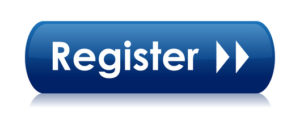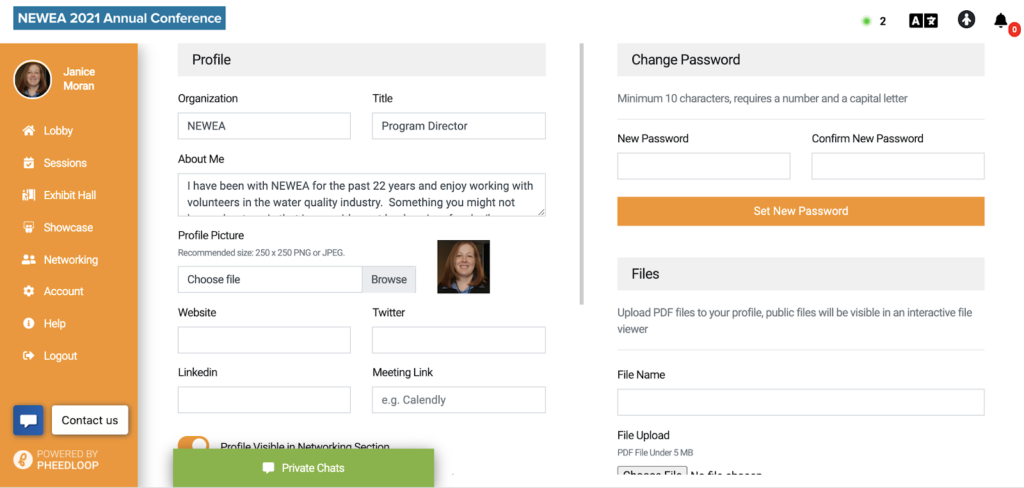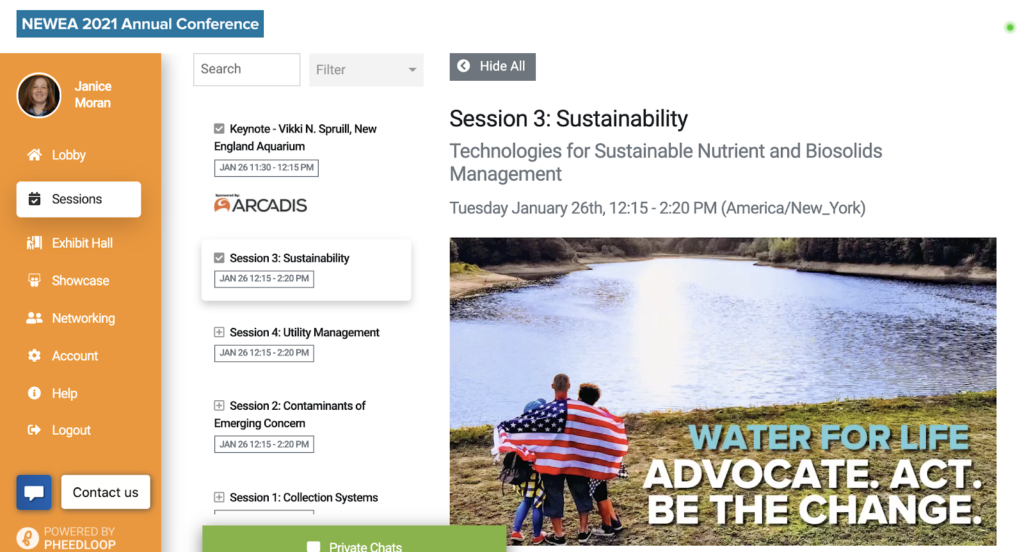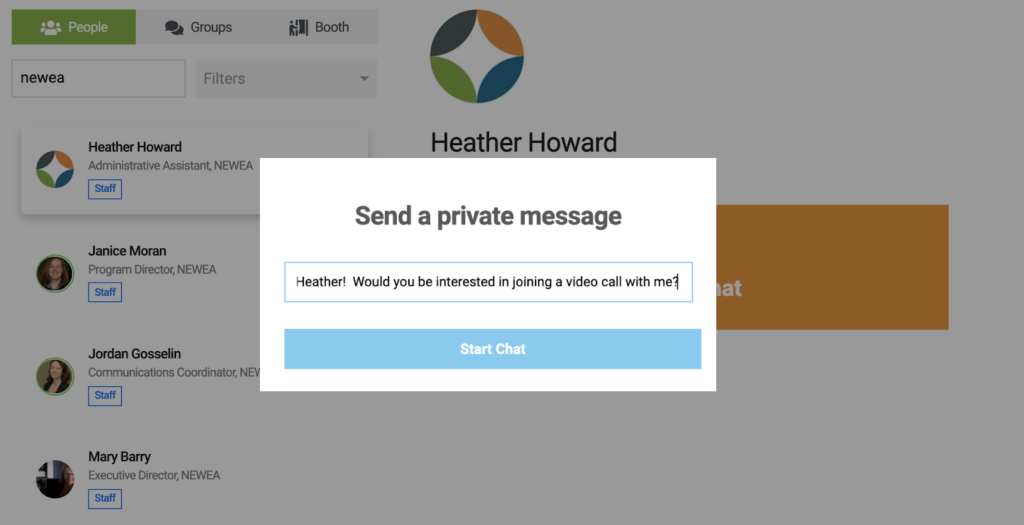Virtual Conference Guide
Everything you need to know to attend the NEWEA’s 2021 Virtual Annual Conference
NEWEA’s 2021 Annual Conference & Exhibit is fast approaching, and we hope you are as excited as we are to come together virtually. This may be your first time attending a multi-day conference online, so we put together a guide to share some quick tips and tricks.
What You’ll Find in this Guide
Part 1: Get Ready:
- Set Up Your Pheedloop Profile
- Set Up Your Computer
- Create Your Schedule
Part 2: During the Conference
- Get Conference Ready
- The Help Desk
- Connect through Networking Groups
- Educational Credit
- The End
Part 3: Additional Tools
- General FAQ and Exhibitor FAQ
- Conference 101 Tutorial
- Speaker Information
Part 1: Getting Ready
Set up your Pheedloop Profile
All registered attendees and exhibitors will receive an email containing a sign-in link on Friday, January 22nd. When you click the link, you will be brought to the conference lobby page.
Click on Account on the left hand side to update your profile. Your profile is how you will appear to other attendees.
Create your profile:
Add a profile photo (square 250 x 250 pixels) – choose a photo that’s clear, only includes you, and provides a full view of your face.
Write a brief and inviting bio! Include a little about who you are, what you hope to gain at the conference, and maybe a fun fact about yourself—this can be a great icebreaker.
Consider adding your preferred pronouns (for example they/them, he/him, she/her) to your profile.
You have the option to include links to your website, Twitter, LinkedIn, and an external meeting link, e.g. Calendly
Set your time zone:
When attendees access the virtual events portal, times are automatically adjusted based on the browser’s detected location. As a result, attendees will be able to follow sessions along based on their own time zone! Attendees can check their time zone by navigating to “Account” within their virtual events portal
Set up push notifications
When you first login, you will be promoted to enable notifications. If you select “Ok” you’ll receive all notifications such as important announcements and private messages. You can customize which notifications you want to receive in the “Account” tab. 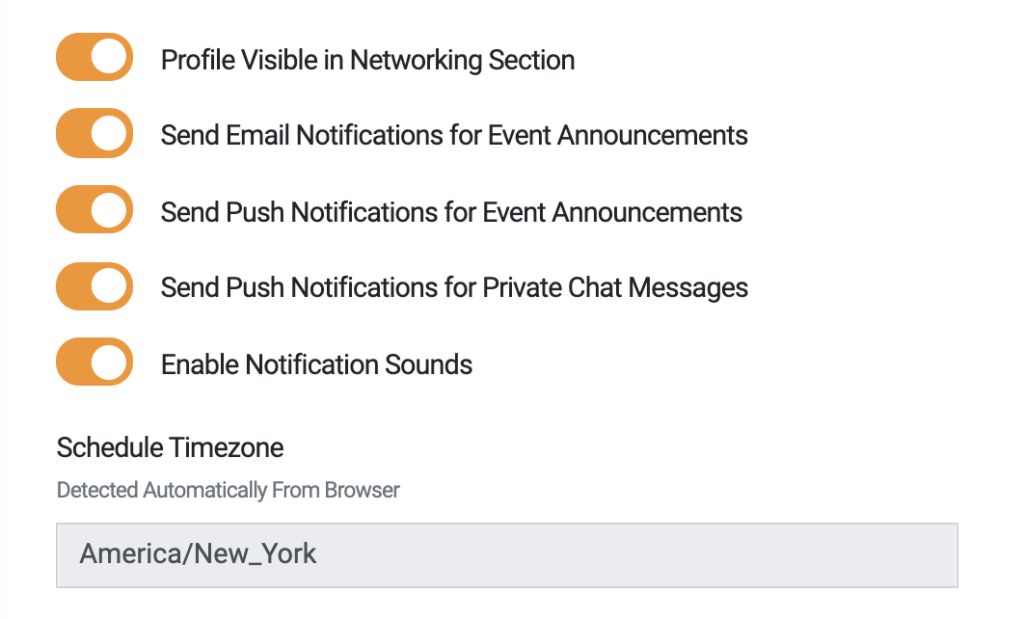
Set Up Your Computer
- PheedLoop recommends using Google Chrome for the best experience.
- Save your PheedLoop sign-in information so that you can easily access it! This is unique to you. Don’t not share your login information.
- Make sure you have the most current version of Zoom.
- Consider bookmarking the following pages so you can easily find them:
- PheedLoop portal
- Schedule overview
- Conference FAQ page
- Block off your calendar each day you plan to attend the Conference, just like you would if you were attending an in-person gathering.
Create Your Own Schedule
Take a look at the sessions and forums being offered and click the “+” sign in the left-corner of each session to add it to your schedule. To view the sessions you have added, filter the sessions by “Personal Schedule”. Alternatively, you can click into a session/forum and “add to calendar”.
Part 2: During the Conference
Start Each Day Conference-Ready
Get ready as you would an in-person conference. In today’s virtual world, it’s a good idea to look your best for the camera! Choose solid colored clothing and avoid bold or distracting patterns (i.e. tight repetitive patterns like high contrast pinstripes, herringbone, houndstooth, etc.) which may distract the viewer.
Here are some other tips:
- When your camera is on, make sure to frame yourself in the center of your screen, with the camera at eye level. If you’re participating from a laptop, consider propping it up on a few books so your face isn’t at an angle.
- Check your background to make sure there is nothing in your camera view that you might not want others to see.
- Consider the lighting; natural, non-direct light is best! Light should be in front of you not behind!!
- Find a quiet, comfortable place where you’ll be sitting (or standing) for a while.
- Consider using a headset or headphones to limit outside distractions.
The Help Desk
Need help? We can help! Log into the platform and on the left hand side of the screen either click “Help” or the “Contact us”.
The “Help” section has documents and videos that you can watch to answer your questions.
Have a specific question? Use the “Contact us” and enter your question in the chat. NEWEA staff will be available during the conference from 10AM-3PM. Please be patient as we may be assisting other attendees. If you contact us after hours, we will respond the next business day.
Additionally, staff will be available during conference hours to assist over email at mail@newea.org
If you have a question related to exhibiting, contact Janice Moran at jmoran@newea.org If you have a question related to sponsorship, contact Jordan Gosselin at jgosselin@newea.org
Connect with others through Networking
To connect with other attendees, log into the virtual platform and navigate to the Networking section. Here you can search the attendee list by name, organization, or conference type (i.e. exhibitor) and connect with fellow attendees in real-time.
Connect via Chat
Simply find the person you wish to connect with and click their name. Click “Start Chat” to type them a message.
Once they respond, you have the option to continue chatting with them or join a video call. For the video call to work, choose your settings and the other person must do the same on their end.
In each session and the lobby pages, you can see who else is in attendance and to chat with fellow attendees individually or in the group chat.
Join a Networking Group
Looking for other ways to connect? Join one of our open conversation groups in the Networking Groups, all groups are public and accommodate up to 25 guests.
To access this area, navigate to Networking and click on Groups. Choose a group to join.
Note: There must be two or more people for the group to work.
Want to host a get-together? Gather a few friends and grab an open group room or use your own Zoom or meeting platform!
Educational Credit
The technical sessions will be available for TCH/PDHs for participating states. Please refer to each individual session to see how many credits will be awarded.
To receive credit, you must watch the entire technical session and answer two (2) poll questions using the chat feature. Certificates will be emailed by the end of February. You are responsible for turning in your certificate to the appropriate training board for credit.
The End!
Thank you for attending NEWEA’s 2021 Virtual Annual Conference & Exhibit. We are so happy you decided to join us for this adventure and hope you heard some good sessions and learn something new!
The sessions will be available on-demand after the conference for up to a year afterwards. This will allow you to access sessions you may have missed!
Please let us know if you have any questions.
We look forward to seeing you in the future!
Part 3: Additional Tools
- Read the General FAQ and Exhibiting FAQ
- Watch (or rewatch) the Conference Tutorial 101
- Are you presenting or moderating? Click here >>
Still have questions? Email us at mail@newea.org